How can I save a video from a webpage using Chrome Developer Tools?
Answered on : 2024-01-24
 Sources
Sources
 Answer
Answer
Improve the Answer
1. Open the Google Chrome browser and navigate to the webpage with the video you want to download.
2. Right-click on the video or the page and select "Inspect" or use the shortcut Command-option-J on Mac, F12 on Windows.
3. In the Developer Tools, go to the "Network" tab.
4. Play the video on the webpage.
5. Look for entries in the "Network" tab, particularly those labeled as "Media."
6. Right-click on the media file associated with the video and choose "Open link in new tab."
7. Right-click on the video in the new tab and select "Save video as..." to specify the download location on your computer.
This method allows you to download streaming videos using Chrome Developer Tools[1][2][3][4][5][6][7].
 Related
Related
 Related Video
Related Video
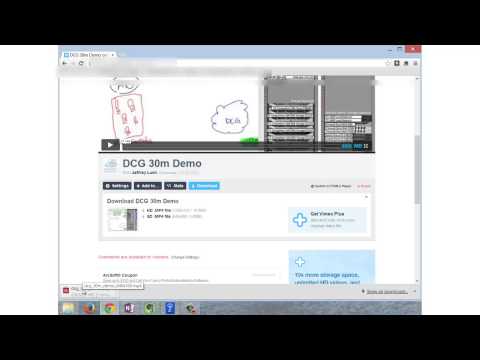

Using Chrome to download a Vimeo MP4 file
The content provides a tutorial on downloading a Vimeo MP4 file using the Chrome browser. It guides users on entering the file information, selecting the download button, and monitoring the download progress.
View the video for more details
User-shared questions
 · Ask and AnswerGlarity
· Ask and AnswerGlarityGet the answer you need
Resources
Company
Product
Require assistance? or Tired of chatting with AI?
Don’t worry, a human is here to help you!
Don’t worry, a human is here to help you!
Copyright © 2024 Sparticle Inc.


